Once you have created your tournament (see how to create a tournament), you only need a few clicks to get started. For the tournament clock to function, it requires a structure and a minimum of two registered players. Here, we will explore the different elements that make up the tournament configuration screen. A link to more detailed documentation on the configuration is provided in this article for each feature.
Tournament Configuration Screen
This screen provides an overview of your tournament configuration with a menu allowing access to configuration elements.
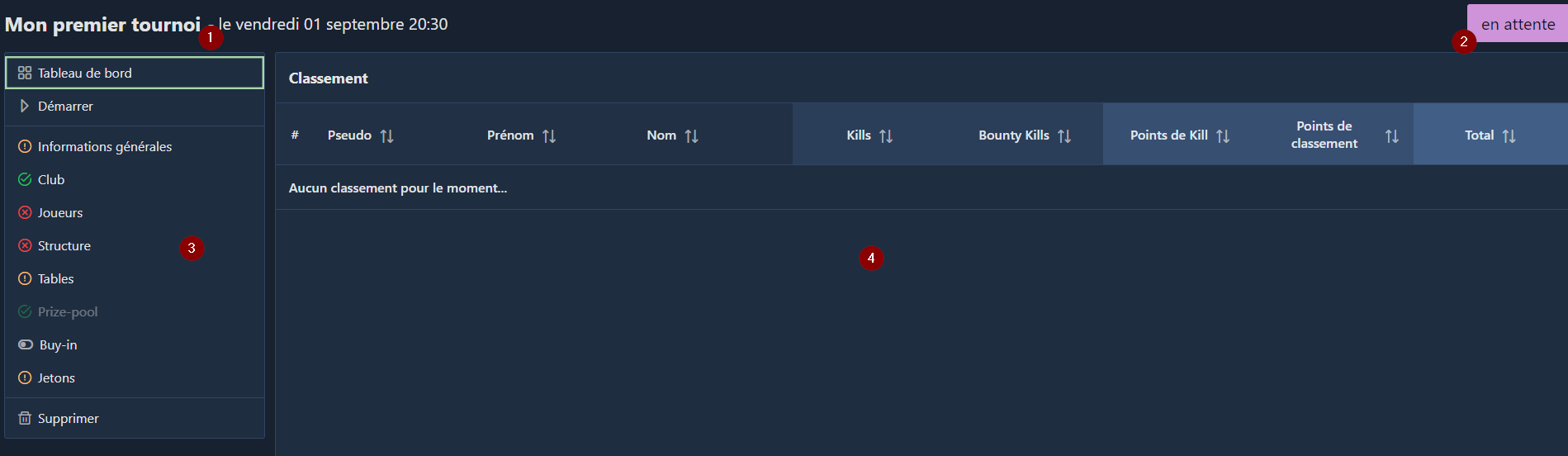
The screen is divided into three main blocks:
(1) The top banner displays general tournament information: its name, start date (1), and status (2). The tournament status indicates its state: pending, started, paused, finished.
(2) The left part constitutes the menu for interacting with the tournament.
(3) The central part presents the selected screen in the menu. Here, it is the tournament dashboard, which shows an empty ranking since the tournament has not started.
The Menu
The menu is divided into three zones:
- The upper part allows access to the dashboard (1) or the tournament clock (2). The latter enables you to start the tournament and manage its events.
- The central part provides access to all tournament configuration elements. Each element is preceded by an icon with a color that allows you to quickly see if the configuration is correct or if adjustments are needed.
- The lower part allows tournament deletion.
Deleting a tournament is permanent! There is no trash to recover a tournament. A message will ask for confirmation to avoid accidental deletion.
In most screens, information changes are saved as soon as the value is changed. Therefore, there is no save or cancel button on most configuration screens.
General Information
This screen includes the elements described during the tournament creation.
General Block
This block allows you to configure the tournament name, start date, and estimated end date. These elements can be modified as long as the tournament has a "pending" status.
Logistic Block
This block allows you to define the structure of the venue hosting the tournament.
By selecting an already configured room, other parameters will automatically update with the room's data. If the parameters are modified, the room will not be affected. This flexibility, for example, allows adding or removing a table in a room without changing its default layout.
The number of seats per table indicates the number of open positions at a table at the beginning of the tournament. This parameter ensures the players are correctly distributed across all tables automatically.
The maximum number of tables indicates the number of tables available for play. By multiplying this number by the number of seats per table, you define the maximum number of players the tournament can accommodate. A value of 0 indicates an unlimited number of tables (and players).
The seat number for the final table can be adjusted to have a final table size different from the "standard" tournament table. For example, you can play the entire tournament on 6-player tables and decide that the final table will start when there are only 9 players remaining.
Club
This screen includes elements from the club block present on the tournament creation screen.
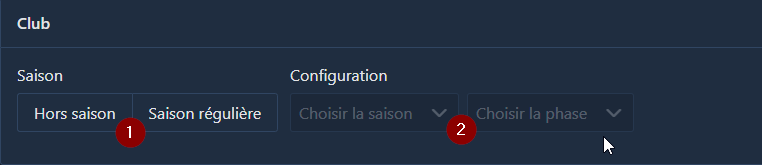
This block is only available in club mode. It allows attaching the tournament to a season. Attaching it to a season enables PTA to manage player rankings across multiple tournaments. The creation of a season is available from the "Club > Seasons" menu. Learn more...
(1) It allows defining whether the tournament is included in a season or not. For example, if you organize a tournament every week that counts for an annual ranking, this tournament must be included in a season (corresponding to the current year). At the end of the year, you organize a final tournament among the best players of the year. This tournament does not count for the ranking, so it is "Off-season."
(2) If the tournament is included in a regular season, you need to choose the season and possibly a phase. The phase divides a season into several mini-seasons (quarters or semesters, for example). This allows organizing intermediate tournaments to determine a semi-annual or quarterly champion while having an overall annual ranking that combines the different phases.
The information on this screen is optional and can be configured later. By default, a tournament is always considered as not part of a season.
Players
This screen allows registering players for the tournament. For a tournament to start, a minimum of 2 registered players is required.

The screen displays all registered players along with some important information for the tournament:
- The player's starting stack (1)
- An indicator showing whether a player is a bounty or not (2)
- The table the player is on (3)
- The seat the player occupies (4)
These last two pieces of information are updated when table changes occur during the tournament. Thus, if a player "gets lost" during a table restructuring, this screen will help indicate their table and seat.
The columns for pseudonym, first name, and last name are sortable.
At the end of each row in the table, a button allows modifying the player (8) (stack, bounty only), and another allows unregistering them (9).
Above the list of players is a filter for searching for a player (5). The filter acts dynamically. Therefore, if you cannot find a player by scrolling through the list, remember to check that the filter is empty.
Finally, two buttons allow adding players to the tournament. Adding a member (6) is only available in club mode and allows registering a club member for the tournament. Adding an external player (7) allows registering a non-member player.
It is possible to add a member from the external player addition button, but going through member addition allows for "mass" registration, which is more convenient in this case.
For more details on registering players for the tournament, you can consult the dedicated page, which you can find linked in the related articles at the bottom of this page.
Structure
The definition of a structure is a crucial element when creating a tournament. PTA allows you to create and manage your structures in a simple and intuitive way. Learn more.
Tables
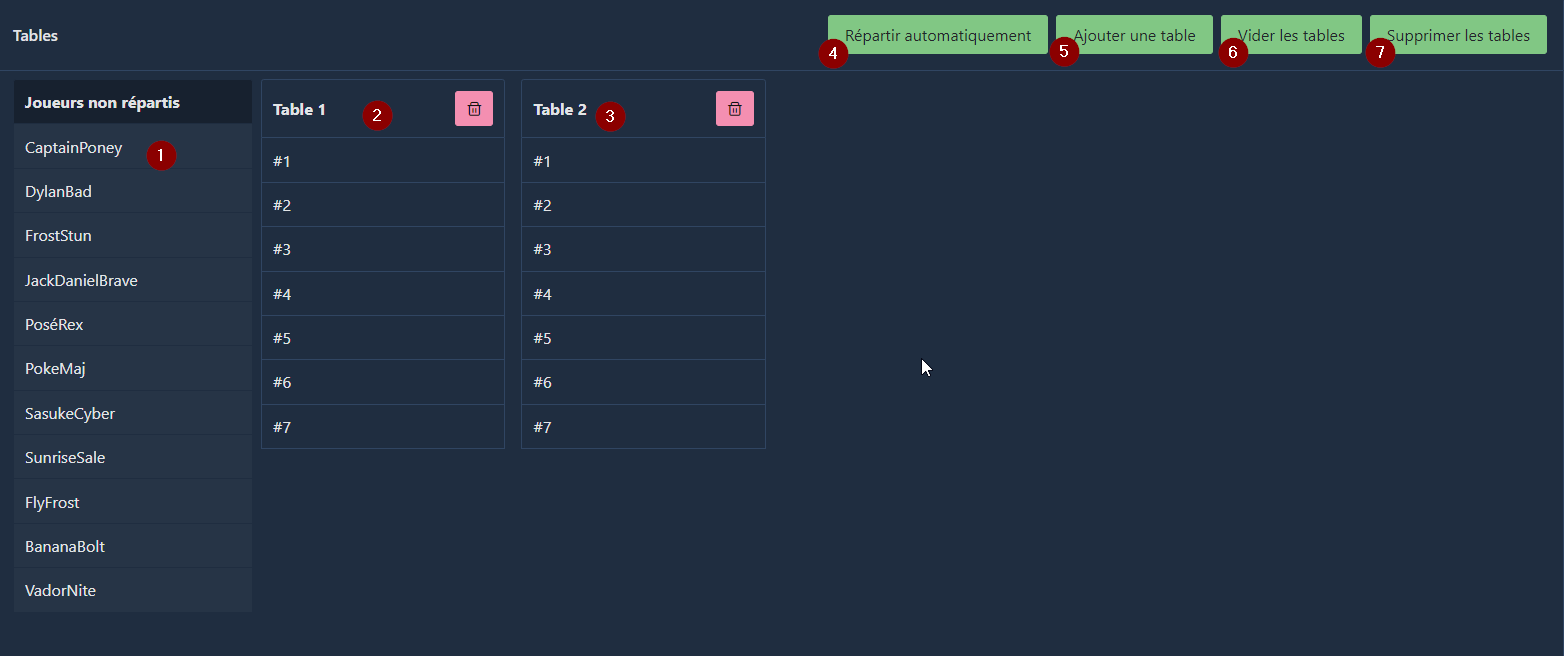
The tables screen manages the assignment of seats for players. It is possible to assign players manually or let PTA do a random draw. The screen has a column on the left listing all players who do not yet have a seat (1). The central part displays all tables (2)(3) along with available seats. The number of available seats depends directly on the configuration made during the tournament creation.
Each table can be manually deleted. This automatically moves players back to the column of players without assigned seats (1). It is also possible to simply empty a table (6). In this case, the table remains available, but the players are removed and placed back in the column of players without seats.
During manual distribution, you must first create the tables by clicking on the add table button (5). During automatic distribution (4), PTA will delete any existing tables and recreate the necessary number of tables based on the configuration.
Prize Pool
A tournament without a prize pool is not truly a poker tournament. Whether it's points, prizes, or money*, PTA manages all possible situations. Given the number of possibilities, the prize pool configuration screen may seem complex. In fact, it is more challenging to agree on the formula to apply than to configure it in the application.
A separate article deals with configuring different types of prize pools. (Points based prize pool, Awards, Cash prize-pool)
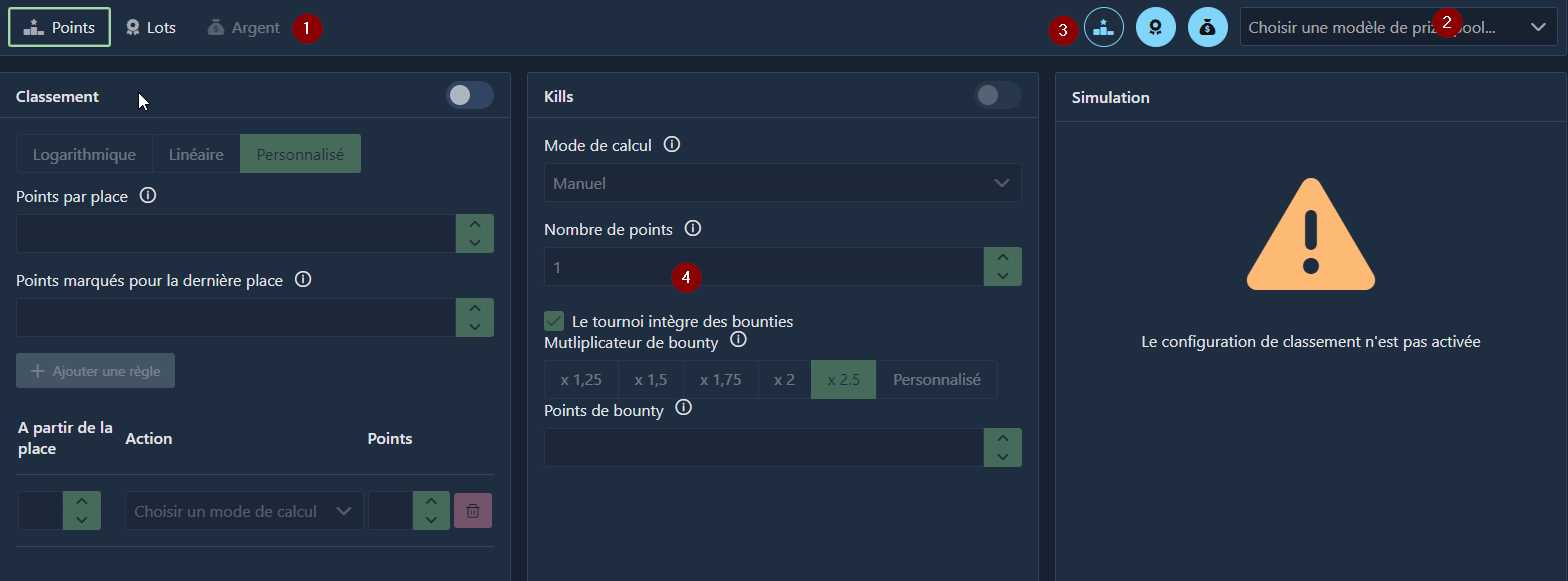
The screen is divided into two parts:
(1) The upper part allows navigating between tabs (1) depending on the chosen configuration (Points, Prizes, or Money). This bar also allows choosing a prize pool model to apply (2). Building a prize pool model is the preferred scenario; it avoids having to reconfigure this part of the tournament each time. Finally, three icons (3) display the active payout modes. Indeed, you can imagine a mix of payout options. For example, you organize a tournament, and you want to award prizes to the top 10 players. However, you also want the club members participating in this tournament to earn ranking points. You just have to activate both PTA payout modes, and PTA will take care of the rest.
(2) The central part of the screen (4) allows the configuration of the prize pool itself. Each payout mode is discussed in detail in the corresponding articles available at the bottom of the page.
Buy-In
The Buy-In section allows you to precisely configure the entry fees for your tournament. There are four blocks that each allow configuring a specific element.
- The buy-in itself
- Rakes, i.e., the deduction you make from the buy-in to fund the tournament organization
- Rebuys
- Add-ons
A detailed article covers the buy-in configuration.
Chips
Poker Tournament Assistant allows you to configure the composition of chips. Indeed, depending on the tournaments, the color of the chips does not necessarily have the same value. To help players, the chips and their values are displayed on the clock screen.
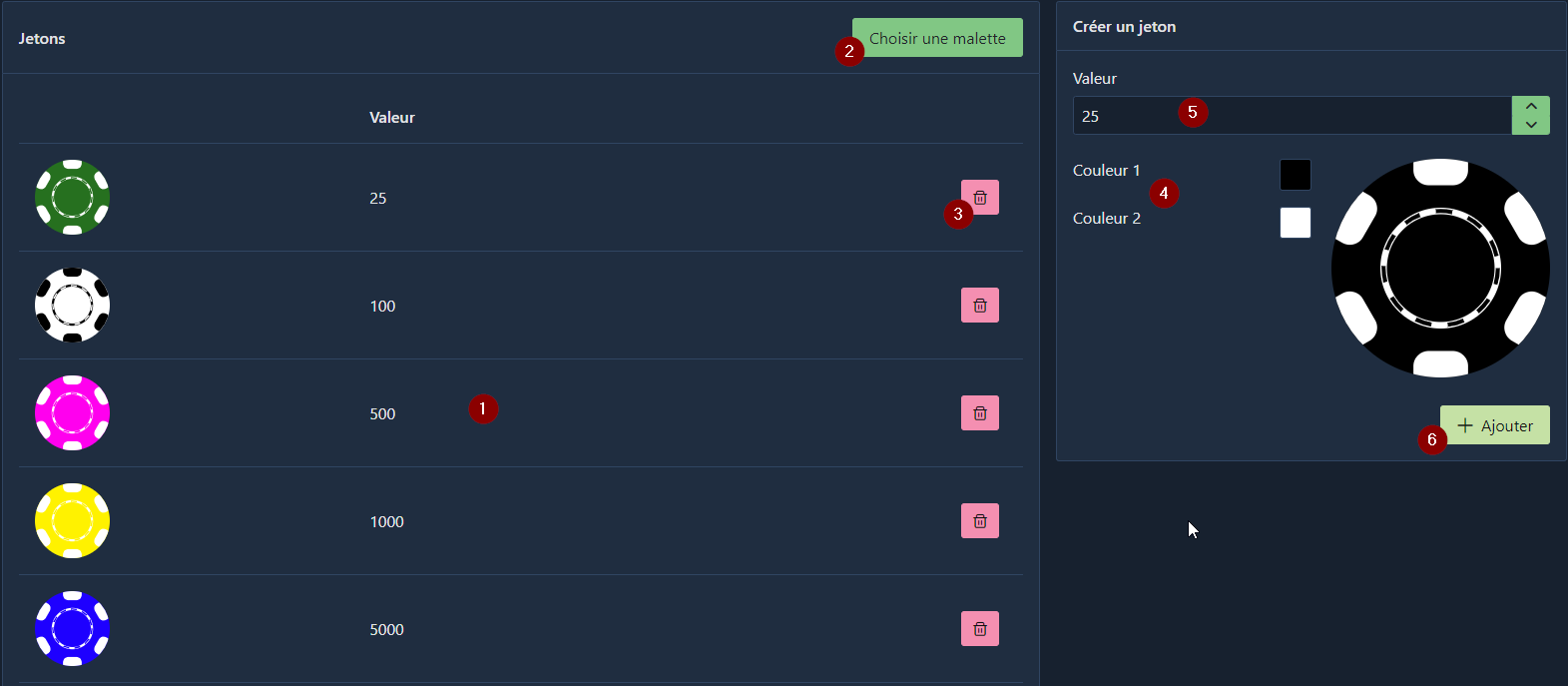
The screen is divided into a central part (1) displaying all chips sorted by value and a part on the right for adding a chip. If a chip case model is already configured, it can be loaded with the corresponding button (2). The central part also allows deleting a chip from the case (3).
If you load an existing case and add new chips, the case is not affected.
For each chip, it is possible to determine two colors (4) as well as its value (5). Clicking the "add" button (6) automatically adds the chip to the central part.
For more detailed information on the subject, consult the article dedicated to chips.
Configuration reuse
Now your tournament is configured. This configuration can sometimes be tedious, even if PTA makes it easier, especially in terms of blind structure and prize pool configuration. The good news is that you can reuse this configuration effortlessly when organizing a future tournament by simply duplicating the tournament you just created.
Gambling activities are regulated. We encourage individuals organizing tournaments with monetary rewards to comply with the legislation of their country.
